Exporting
EDT can export inventory, images, customers, wish lists, service job statuses, and sales transaction history. You should complete EDT Installation before proceeding.
To configure what data is included in the export:
EDT contains filters that allow you to specify what items to include. To configure:
- Navigate to your Desktop and open the EdgeDataTransferClient interactive shortcut.
- Click on the Item Details tab.

Fields and options include: - Set item filters as desired, then click Save & Stay.
| Exclude Categories / Vendors | Excludes any items belonging to these categories and/or vendors from being uploaded |
| Exclude Items with No Photo | Excludes items that have no images |
| Exclude items with no Appraisal Long Description | Excludes items that have no long description on their Pre-Appraise tab |
| Exclude all images | Do not include any images |
| Include Pricing Methods | Select those pricing methods you want included |
| Include Inventory Types | Select those inventory types you want included |
| Upload up to... Photos | For items with more than one photo, specify how many additional photos to include |
| Upload non-photo files | Check this to include non-photo files (e.g. PDF) that may be linked to items |
| Description Length Limit | Truncate descriptions after this many characters |
| Convert line breaks to <br/> | Convert line breaks in descriptions to the HTML tag <br/> |
| Substitute Appraisal Long Description if available | If a long description exists on the items' Pre-Appraisal tab, use that in place of description |
| Shrink Images | Automatically shrink and resize images based on file size |
In addition to setting the selection filters in EDT, every item record in the Edge contains a Website tab that allows you to provide additional web-only information for the item.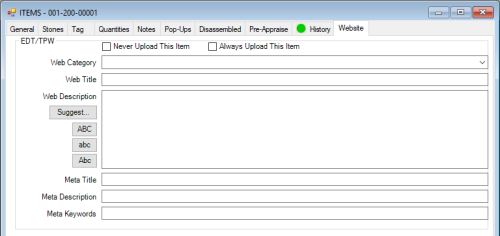
Fields and options include:
| Never / Always Upload This Item | These checkboxes override the EDT selection criteria and can be used to flag an item to always or never be included in the upload |
| Web Category | The web category for this item; can be different than the Edge category |
| Web Title | The title for this item as it should appear on the website |
| Web Description | The description for this item as it should appear on the website |
| Meta Title | The title for this item as it should appear in the page's HTML meta tags |
| Meta Description | The description for this item as it should appear in the page's HTML meta tags |
| Meta Keywords | Search terms for this item; if entering multiple, separate them with a comma |
These fields are optional. EDT automatically includes all the item information from the item'sGeneral tab in the data export.
EDT exports all customers. Optionally, you can choose to also include wish lists and transaction history. To configure in EDT interactive mode:
- Click on the Customer tab.

- Use the checkboxes at the bottom to indicate what other data to include.
- Do not check Upload all Customers; this is a special option explained in the Running EDT section.
- Choose desired options and click Save & Stay.
EDT can export a list of service jobs (repairs, custom jobs, special orders, appraisals) along with their current status. To configure in EDT Interactive mode:
- Click on the General tab.

- Check the Also Upload Service Status checkbox.
- Click Save & Stay.
After completing Export configuration, see Running EDT for the next steps.